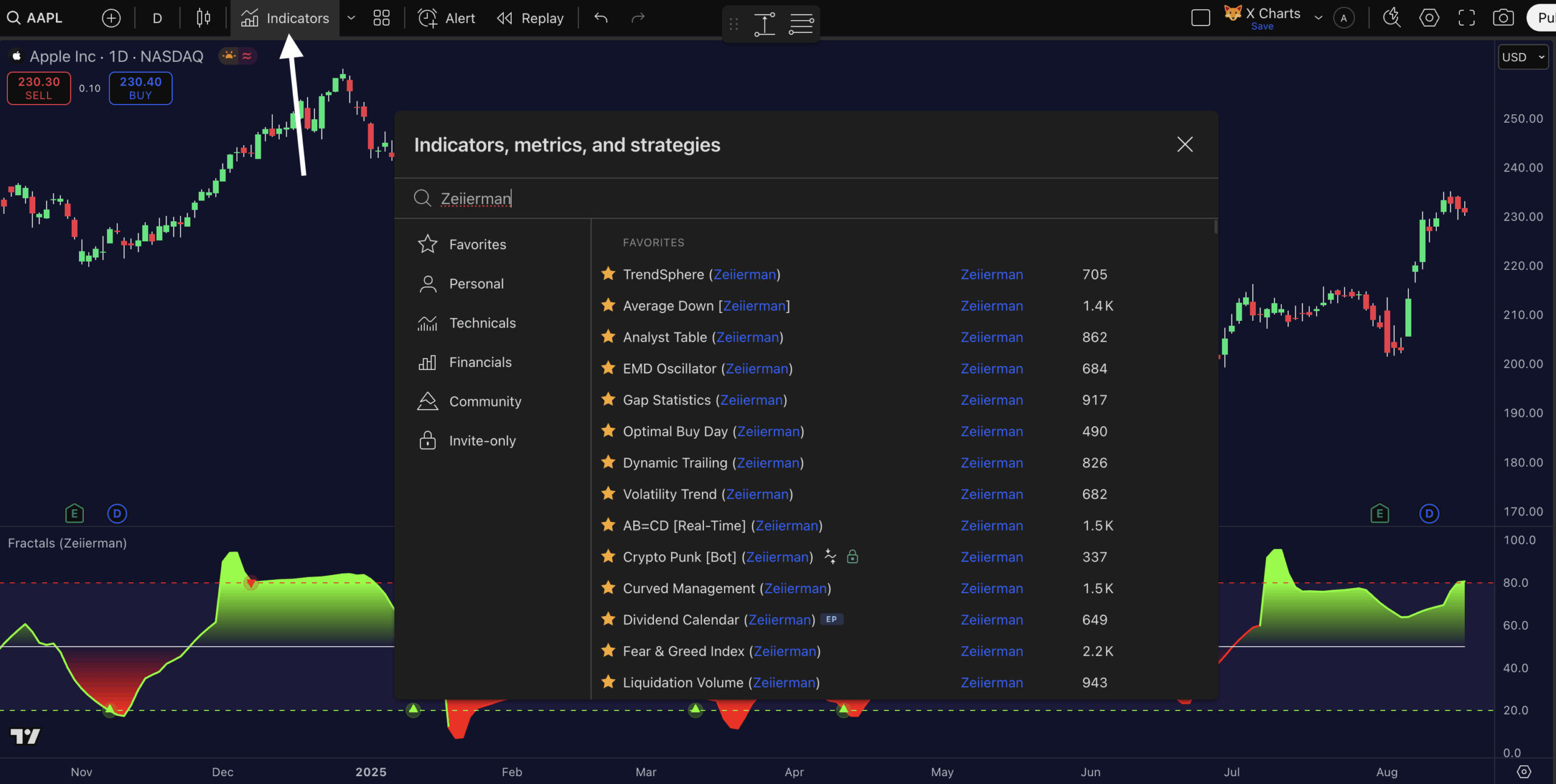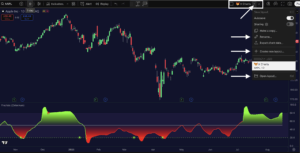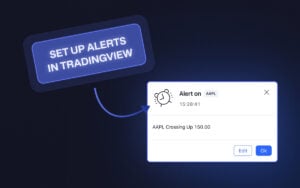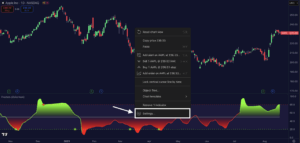An indicator template on TradingView is simply a saved version of your preferred chart setup. If you always use RSI, moving averages, and volume indicators with specific settings, an indicator template keeps that exact setup ready for you. No more second-guessing whether you used RSI-14 or RSI-21 last time.
Saving your indicator templates is a huge time saver. You can simply load your go-to indicators with a simple click rather than re-creating your chart setup each time you trade.
This feature really helps reduce errors and lets you concentrate on what’s important: analysing the market. And if you ever want to share your setup with a buddy or a trading group, having a saved template makes it a breeze.
Now let’s go through the steps of saving indicator templates on TradingView:
Step 1:
Log in to your TradingView account and fire up the chart layout you want to work on.
Step 2:
Click on the “Indicator” button on the top toolbar and add your preferred indicators to the chart. Customise the inputs you want to apply through the settings option of the indicator.
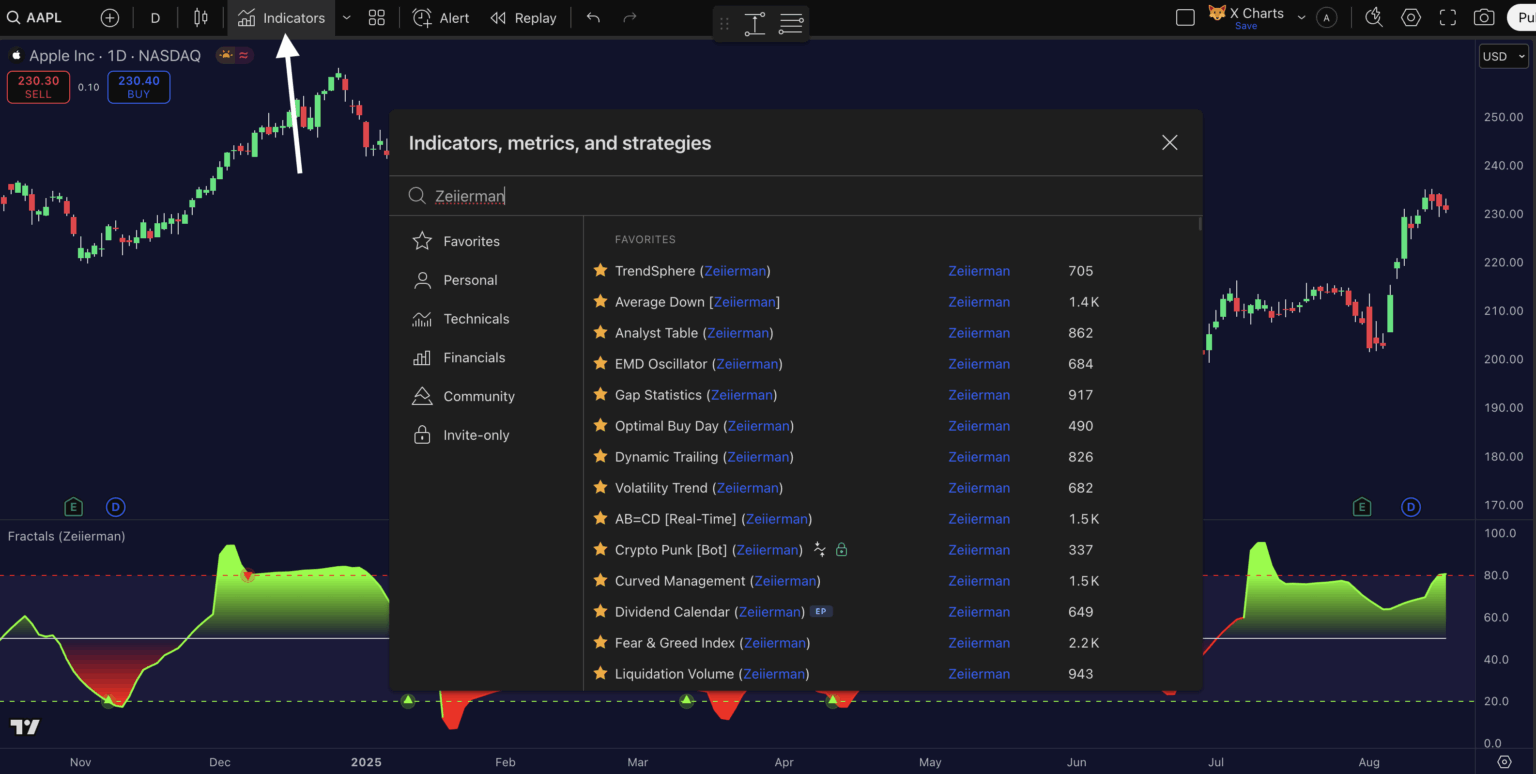
📌 Pro tip: Don’t rush this step. Take time to get everything exactly right because you’ll be using this setup repeatedly.
Step 3:
You will find the “indicator template” button (grid icon) beside the Indicator button on the top toolbar. In the template dialog menu, click on “ save indicator template”.
Step 4:
Now, name the template. Make it unique, so remember it if you save multiple templates. You can also save the symbol and interval of the template by checking the box in the menu.
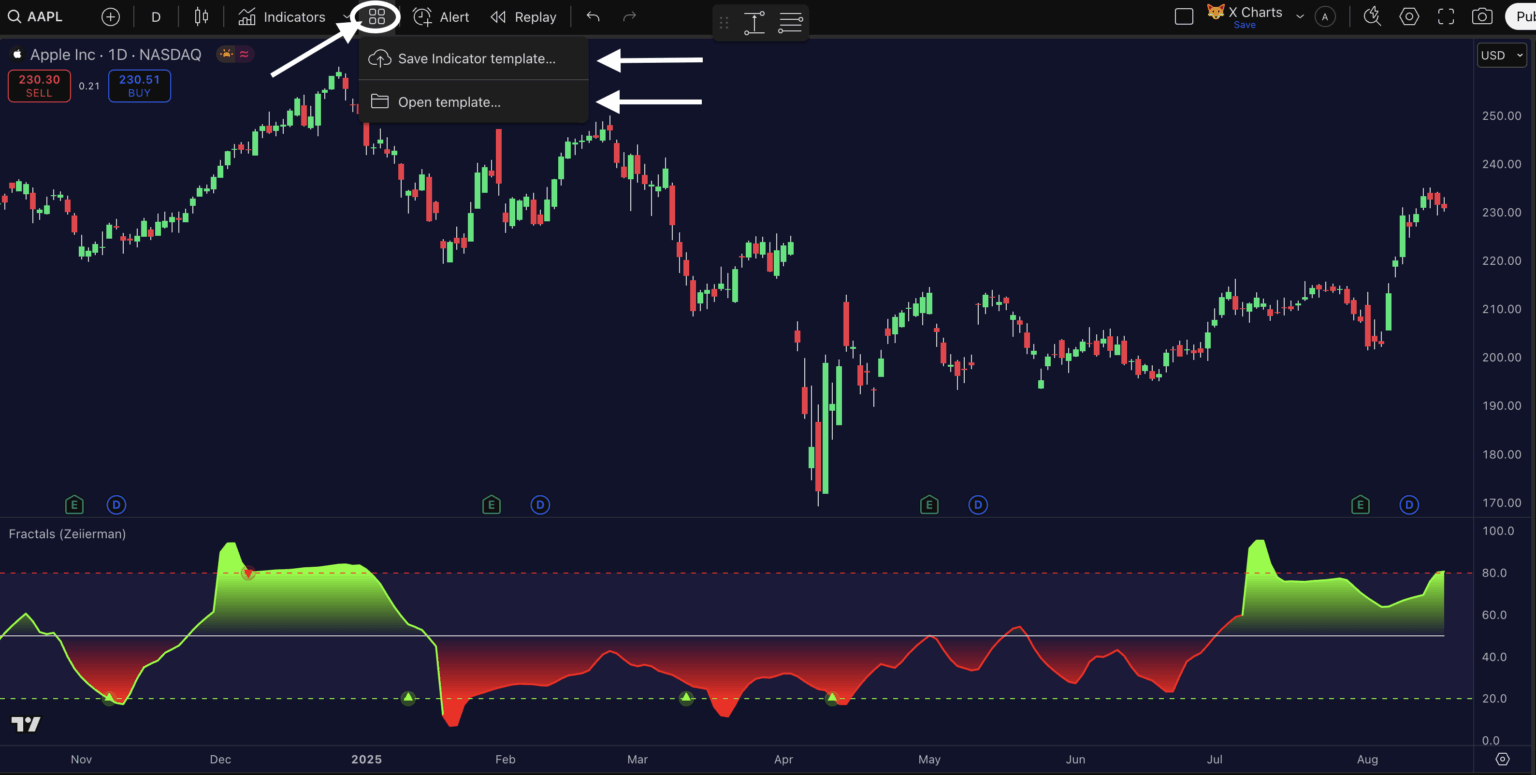
Step 5:
You can load the template in any chart by going to the same Indicator template menu. Click the “open template” option and select the template you want to apply.
Read: How to Save Chart Layouts in TradingView?