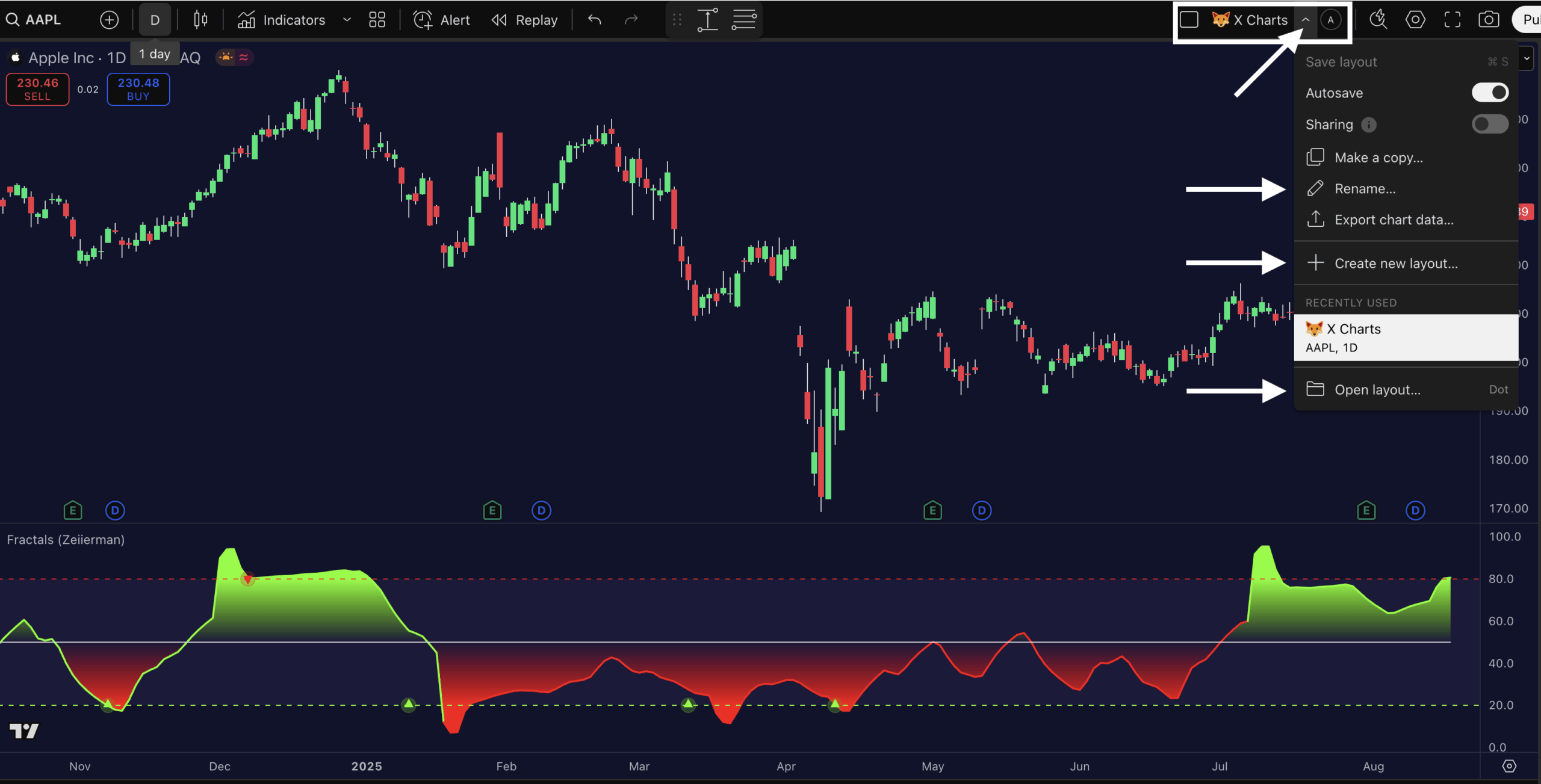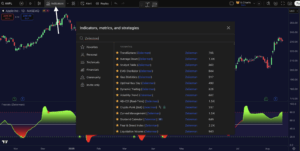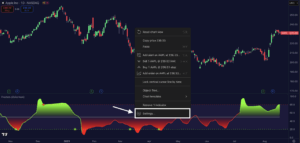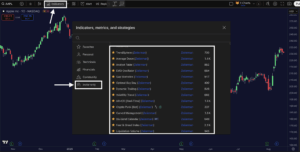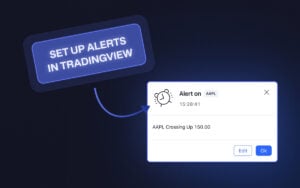A chart layout (or indicator template) on TradingView is a saved workspace that includes all the settings you’ve configured on your chart, such as the timeframe, indicators, drawing tools, and chart type.
Let’s say you spent 20 minutes setting up the perfect day trading chart with volume indicators, a 5-minute timeframe, and key support lines drawn. Instead of rebuilding this every time you open TradingView, you save it as a layout called “Day Trading Setup.” Now, with one click, everything loads exactly as you left it.
In simple terms, it’s your custom chart setup, saved so you can reuse it anytime without having to start from scratch. They are basically snapshots of your entire trading workspace.
Here’s your straight‑to‑the‑point, step‑by‑step guide on How To Save A Chart Layout on TradingView:
Step 1:
Log in to your TradingView account and begin by loading a chart you want to work on.
Step 2:
Set Up Your Perfect Chart. Apply your preferred settings like Timeframe (e.g. 1 hr, 4 hr, daily), Chart type (candles, line, etc.), Indicators (RSI, EMA, etc.), Drawing tools (trend lines, Fibonacci, etc.) Your chart’s looking sharp? Let’s save it.
Step 3:
Look towards the top-right corner of your chart. You’ll see an icon with the current layout’s name (like “Untitled Layout” or “Unnamed” if you haven’t named it yet). This is your saving station. Click the ( v ) option beside the layout name.
Step 4:
After you click the ( v ) option, a dropdown menu will appear. You will see “Rename”, click on it, and rename your current chart. Type in a unique, descriptive name—like “Morning Routine – EMA + RSI.” It will be saved under the layout tab.
I recommend turning on the “Autosave” option to save every change you make in the chart. To save manually, use the “CTRL+S” (on Windows) or ⌘ + S (on MacOS) keyboard shortcut.
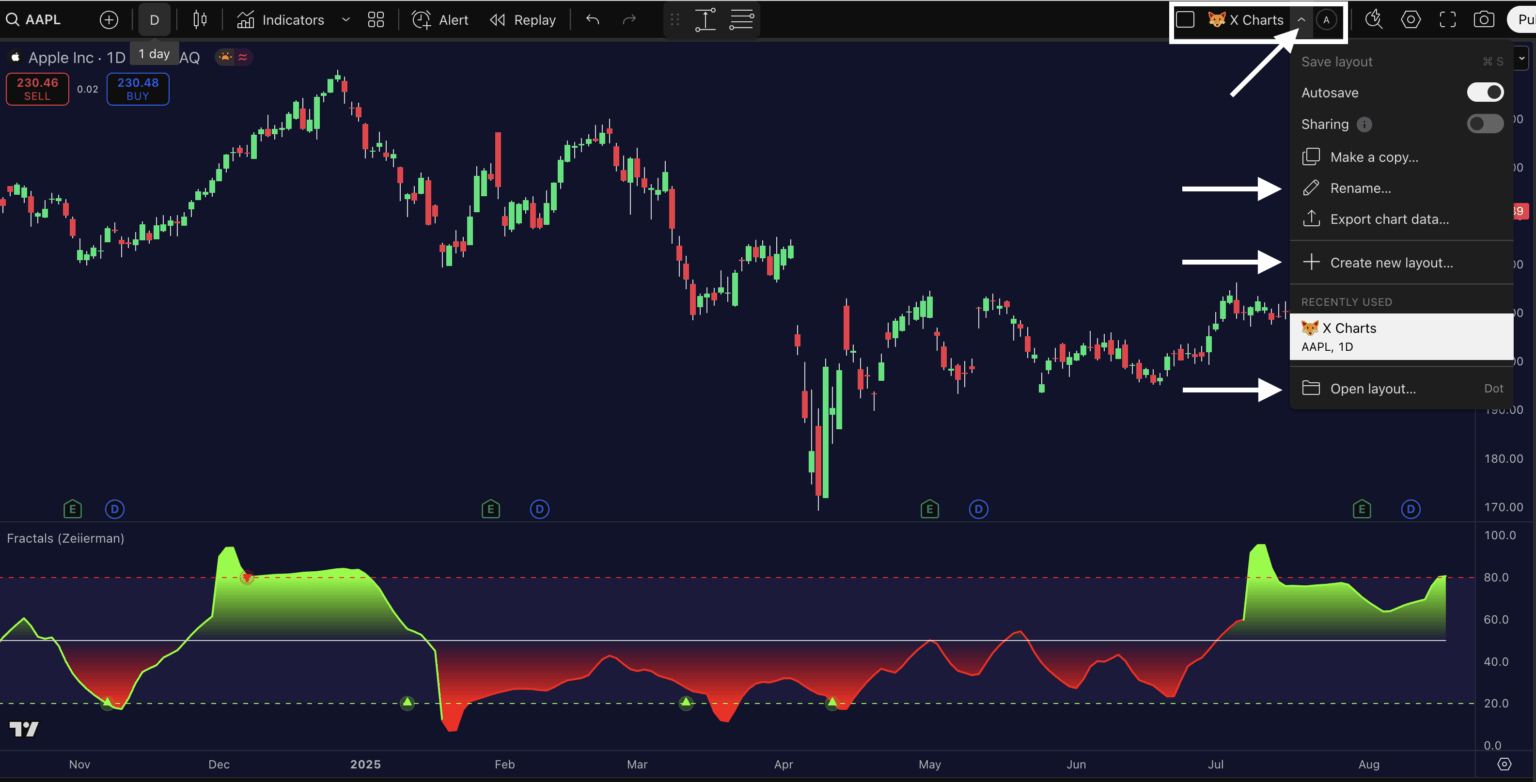
Pro tip: Watch the “Save” sign under the layout’s name. If it turns blue, you’ve unsaved changes, so click ‘Save’. Furthermore, if you have multiple chart layouts, you can load them from the same dropdown menu through the “Open layout” option or directly through the ( . ) Dot button on your keyboard.
Read: How to start trading with TradingView? Setting Yourself Up for Success